Where to find and how to install plug-ins for Fujaba (stand-alone)?
Overview
This document explains how you can get a certain plug-in or a number of plug-ins necessary for a tool suite.
Since Fujaba Tool Suite 4.2 the tool suite organizes plug-ins in a different way than before. Plug-ins are simple .zip files containing a .jar file with all .class files of the plug-in and a stable.xml file that describes the user interface enhancements. The .zip file also contains the plug-in description plugin.xml with all the information to install the plug-in. Plug-ins are usually available from a web server and are downloadable with a conventional browser (or command tools such as wget).
In addition to single plug-ins, it is possible to provide a so called plug-in list on a webserver. The plug-in list (default name: pluginlist.xml) simply contains all plug-in descriptions of the plug-ins provided by the list. For example if you want to publish your plugins, you create a plug-in list file and put it somewhere on a web server. The location of your plug-ins must not be in a subfolder. A plug-in list may be named by defining the name attribute in the <PluginList> tag. For example, in the following list, the plug-in list is named "University of Paderborn, RE Tool Suite".
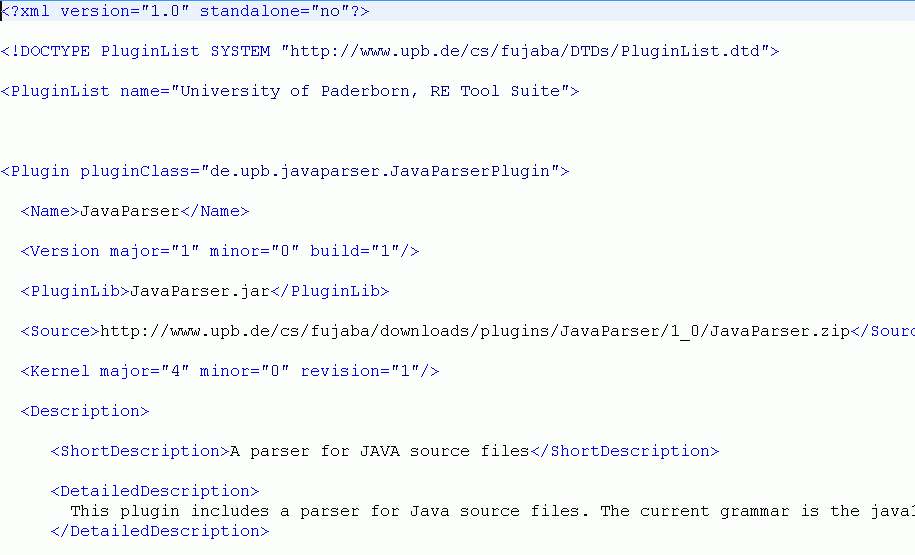
The above shown plug-in list also includes another feature. Hence plug-in lists only aggregate a number of plug-ins. Different tool suites, such as the RE Tool Suite, can be defined by plug-in lists. This is different from the mechanism in the Fujaba Tool Suite 4.1 and older versions, where each tool suite has been a package including the Fujaba Tool Suite as well as a number of plug-ins. Usually the packages has been shipped with installers for different operating systems.
Manual Installation
The first step in the manual installation of a plug-in is to download the corresponding .zip and unpack it into a folder. Preferably use a subfolder of the "plugins" folder in your Fujaba Tool Suite installation path. The following screenshot shows the preference dialog for plug-ins. In order to install the downloaded plug-in, you have to add a path, which Fujaba searches recursively for plugin.xml files. The default is the "./plugins" folder, which means the plugin folder in your Fujaba Tool Suite installation. If you have unpacked your .zip file in a subfolder of "./plugins" or in a subfolder of a pathin the list, Fujaba will find the plugin during the next start-up. Changes made to the list will be saved for the next session when pressing the OK button.
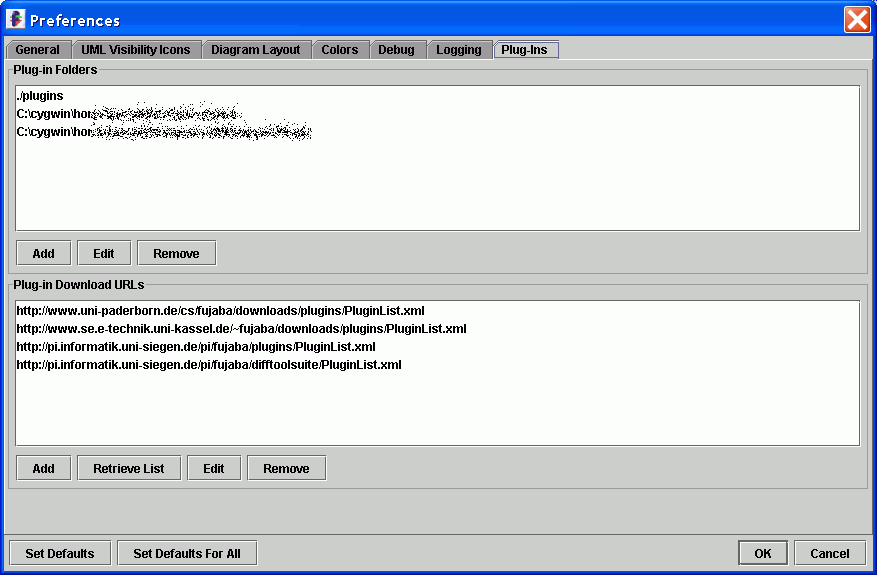
Tip: If you are currently developing a plugin, add the path of the plugin.xml file in the preference dialog. The class loader mechanism in Fujaba will find the .class files automatically when the folder of the plugin.xml file is the root of your plug-in's package structure. If Fujaba does not find the .class files automatically, add the root of your package to classpath when starting Fujaba.
Automatic Installation
With the Fujaba Tool Suite 4.2 comes along a new dialog to organize plug-ins, see following screenshot. In addition to the layout of the plugin informations, descriptions and dependencies on the right hand side, the organization on the left hand side has changed from a list to a tree view.
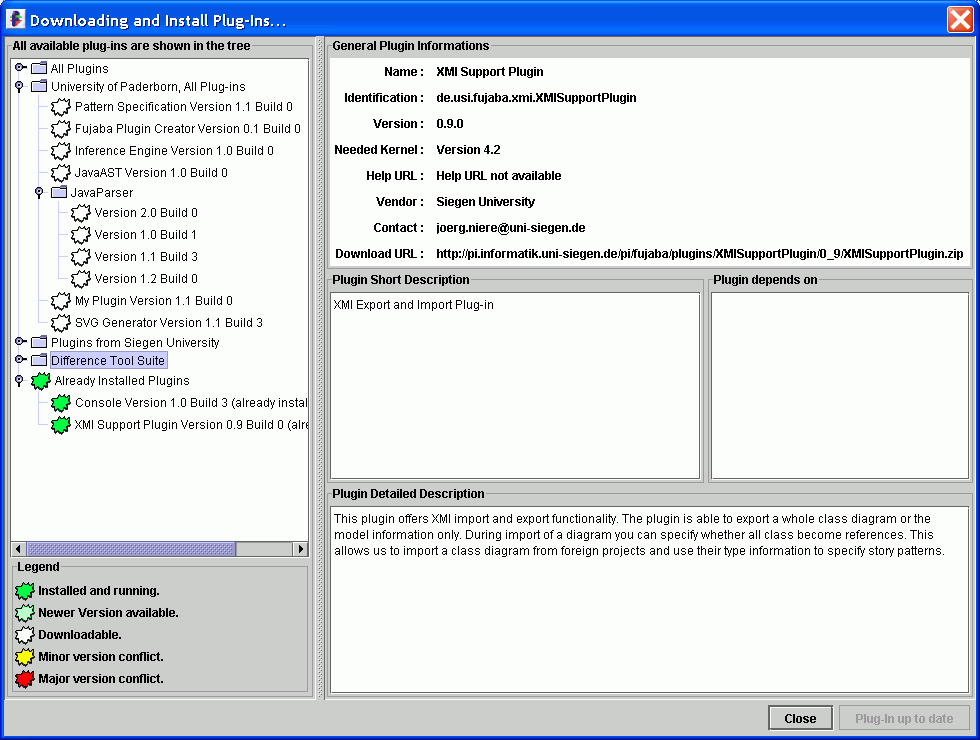
The tree consists of two default folders, namely the "All Plug-ins" and the "Installed Plug-ins" folder. The "All Plug-ins" folder contains all plug-ins that are available on web servers. If you currently don't have an internet connection, this folder is empty. The other default folder consists of all current installed plug-ins. In addition, the tree may contain additional folders corresponding to named plug-in lists. Those lists may represent all plugins provided by a company or university such as "Plugins from Siegen University" and also plug-in lists corresponding to tool suite configurations such as "Difference Tool Suite". Note, that all plug-ins will also appear in the "All Plug-ins" folder.
Each leaf entry in the tree represents a plugin. If there is only one plug-in available in a certain version and build number, there exists no subtree, e.g. "Inference Engine Version 1.0 Build 0". In other cases the versions and build numbers of a plugin are organized in subtrees with minimal depth, e.g. "Java Parser - Version 2.0 Build 0" and "Java Parser Version 1.0 Build 1".
The color of the icons in front of a plug-in version indicates the state of the plugin. Green color means that this version is currently installed. This fact is also represented by a text behind the plugin version, because a yellow or red color of an installed plug-in indicates that the minor and major number of the needed kernel is different. A light green color means that a new version is available, whereas the white ones indicate downloadable plug.in versions.
As said before, the root subfolders of the tree in the plug-in dialog correspond to named plug-in lists located on web servers in the net. The list of all pluginlist.xml files is changeable in the plug-ins preferences dialog as shown below.
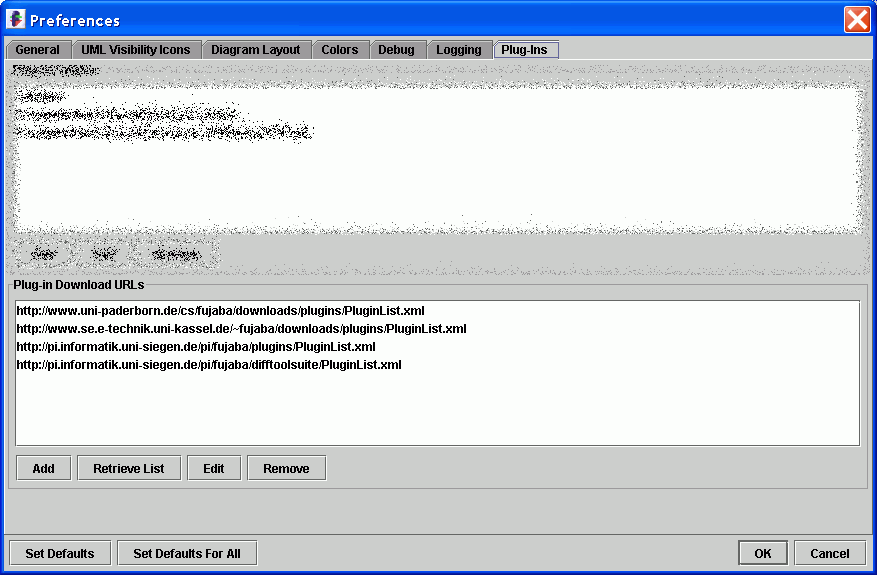
As usual, you can add, edit or remove an entry in the list. In addition, you can also retrieve a list from the Fujaba web site. All entries will be added after pressing the button. If you don't have an internet connection, nothing happens.
If you want to publish your plug-in list you have two alternatives. First, you can publish the link on one of your web pages and inform the Fujaba user to add the link to the list above and don't forget to add a link to this page. Second, you can send an email to the administrators of Fujaba (info@fujab.de) with the request to add your URL to the global list.
